Google Cloud Platform Setup¶
In order to access the Dimensions data within BigQuery it is necessary to have your own Google Cloud Platform environment configured. The minimum requirements are to have a GCP Project created with an associated billing account.
The first step is to log into Google Cloud console using the Google Account you will be using.
Note
Google Cloud Platform Console login: https://console.cloud.google.com/
Billing Accounts¶
The figure below provides an overview of how a GCP projects relates to a Billing Account in addition to the associated user roles. More details regarding GCP projects are provided in the subsequent section.
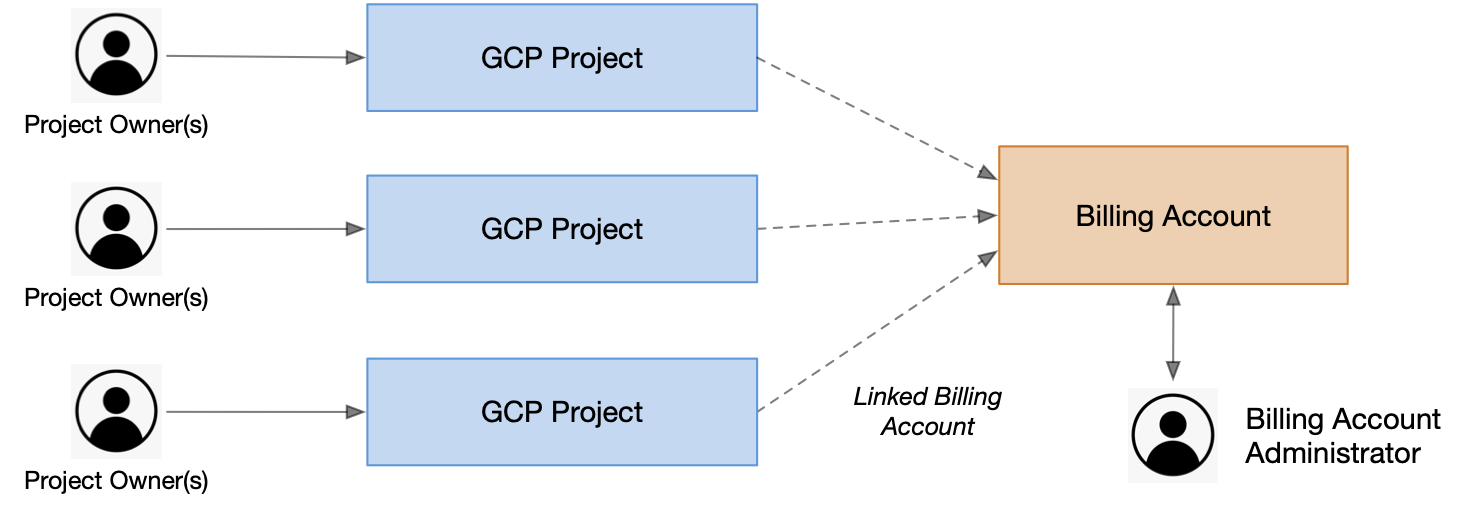
Each “Project” has an associated “Billing Account”. The billing account becomes responsible for paying the costs of any resources incurred by the assigned project. For example when you run a BigQuery query from one of your own GCP projects, the cost of that query would ultimately be charged back to the billing account of the project.
Each billing account can have users assigned different roles, each role provides users the ability to view a billing account or assign the billing account to a project (if they hold the right role on the project being modified). When you create a new billing account you will have the “Billing Account Administrator” role – giving you full access rights over the billing account.
Tip
Google provides an overview of the concepts surrounding billing accounts which greatly expands upon the details provided above. It can be found here https://cloud.google.com/billing/docs/concepts.
Note
Newly created projects which have no associated billing account provide a sandbox experience, providing initial access to the free tier of BigQuery provided by Google. In order to execute queries above and beyond this initial free tier offering, your project will need to have a Cloud Billing Account associated with it.
Create a Billing Account¶
From the GCP Console sidebar, select Billing. Within the billing section no billing account should be present and you will need to create a new account. Follow the instructions to create an account, providing whatever billing details are appropriate in your context. By default, the user creating a new billing account will be assigned the role of administrator onto the account. Within the billing section you can then manage this new account and add addition roles to users who may need to create projects and assign this specific billing account onto it.
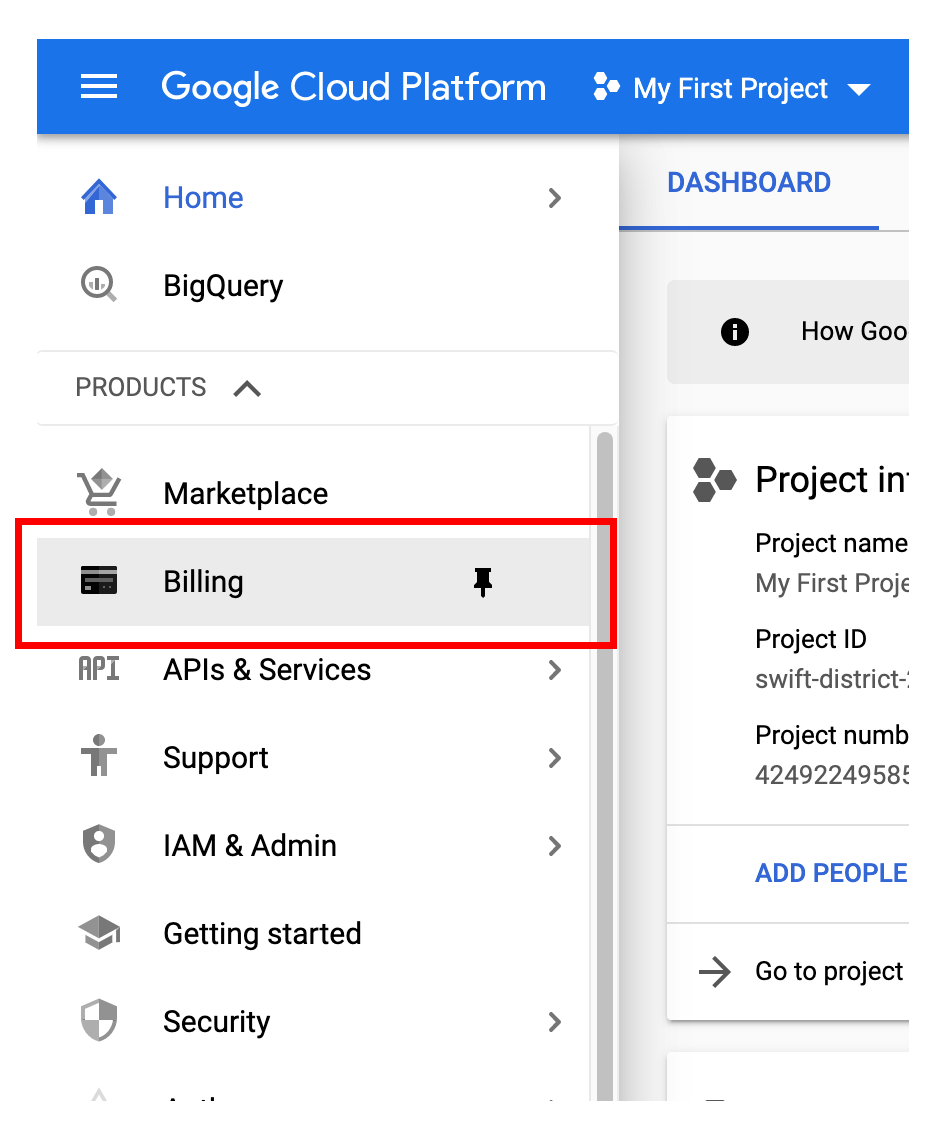
Note
Google also provide the following documentation detailing billing account creation: Create a new Cloud Billing Account
Projects¶
Within the Google Cloud Platform (GCP), collections of resources are gathered into projects. Each project holds a collection of resources. The project manages access to these resources for users based on a set of roles that can be allocated. When you first create a project the account you create the project from will be provided with the Project Owner role.
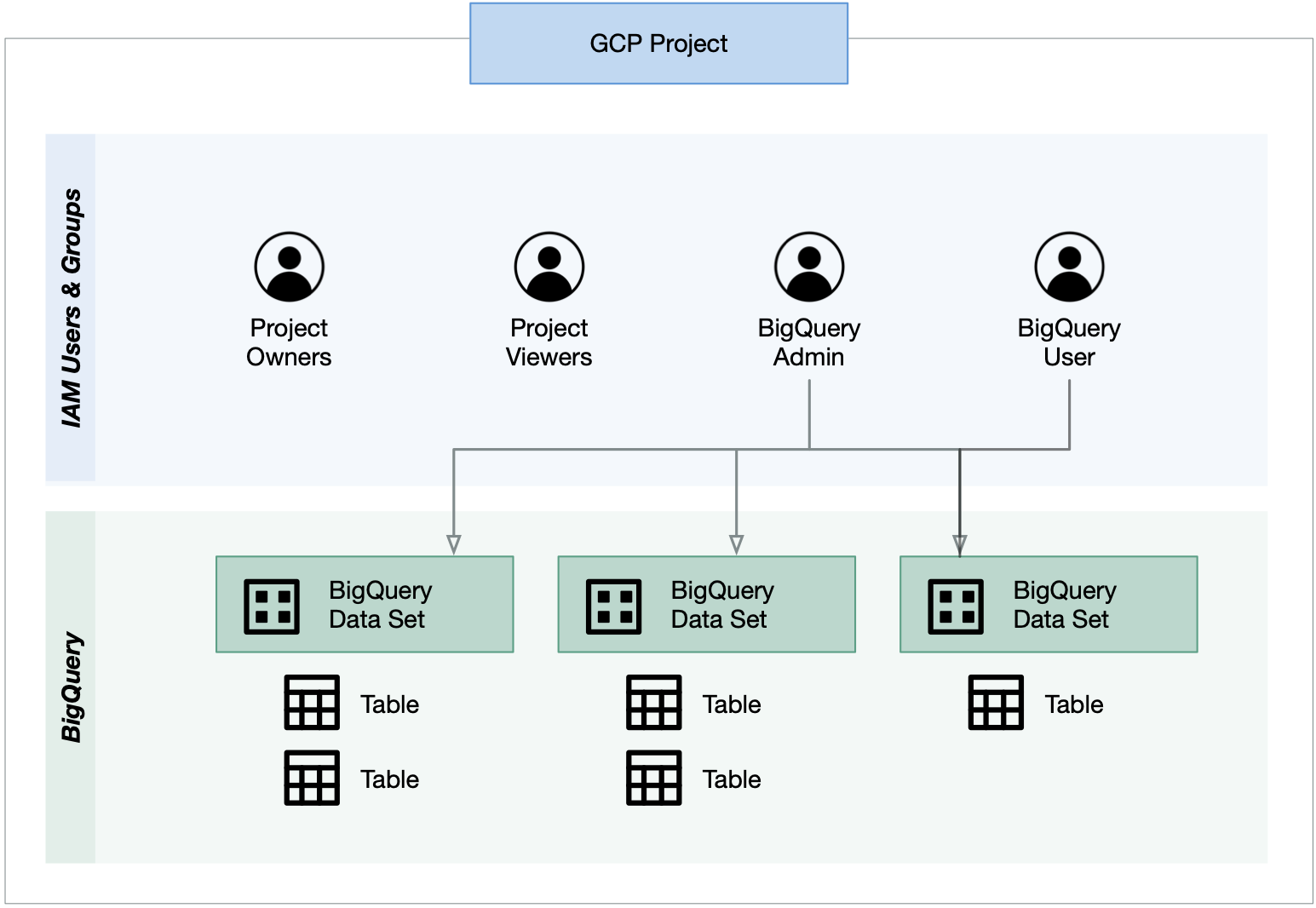
Create a Project¶
Within the GCP console there is a section of the top bar that displays the current project. This is the project being inspected or when in BigQuery for example, the project being charged for queries.
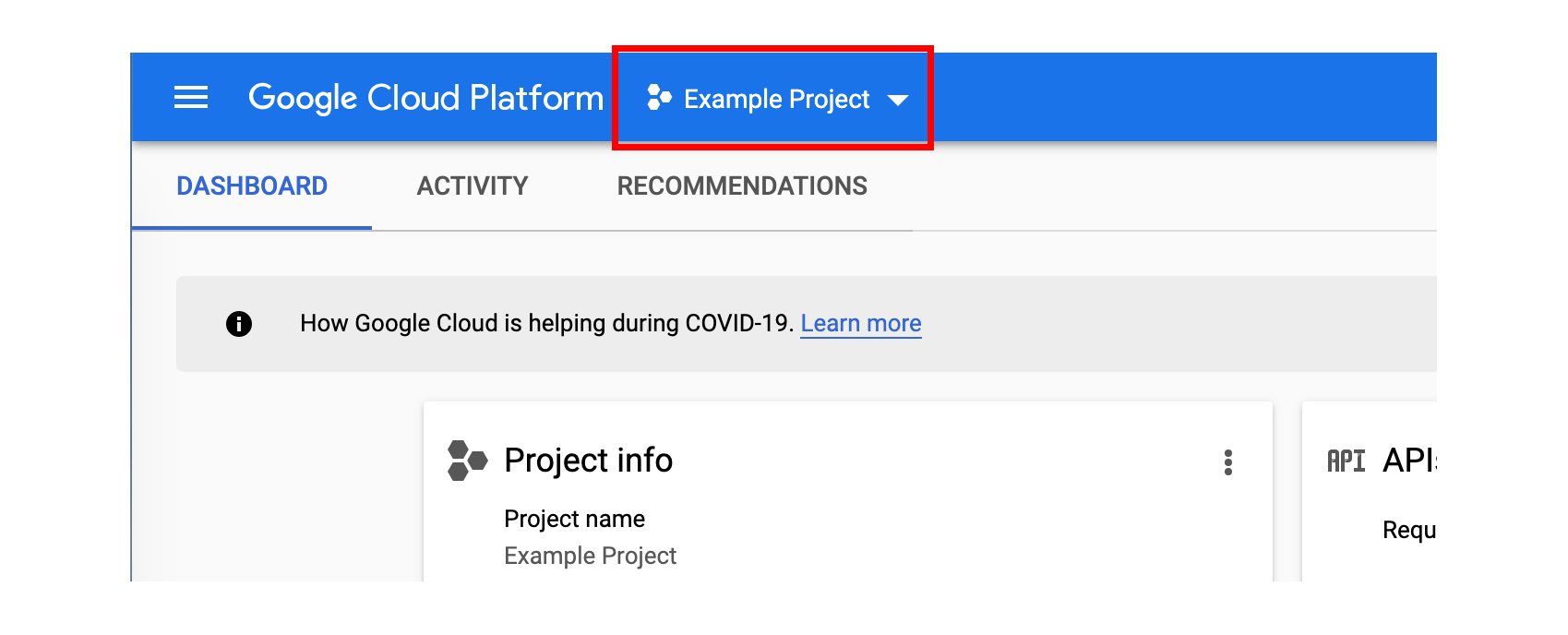
When you first log into the GCP Console you will not have any project and will need to create one. The top bar (displayed in the image above) will show Select project instead. Clicking Select project will display a dialog allowing for the creation of a new project.
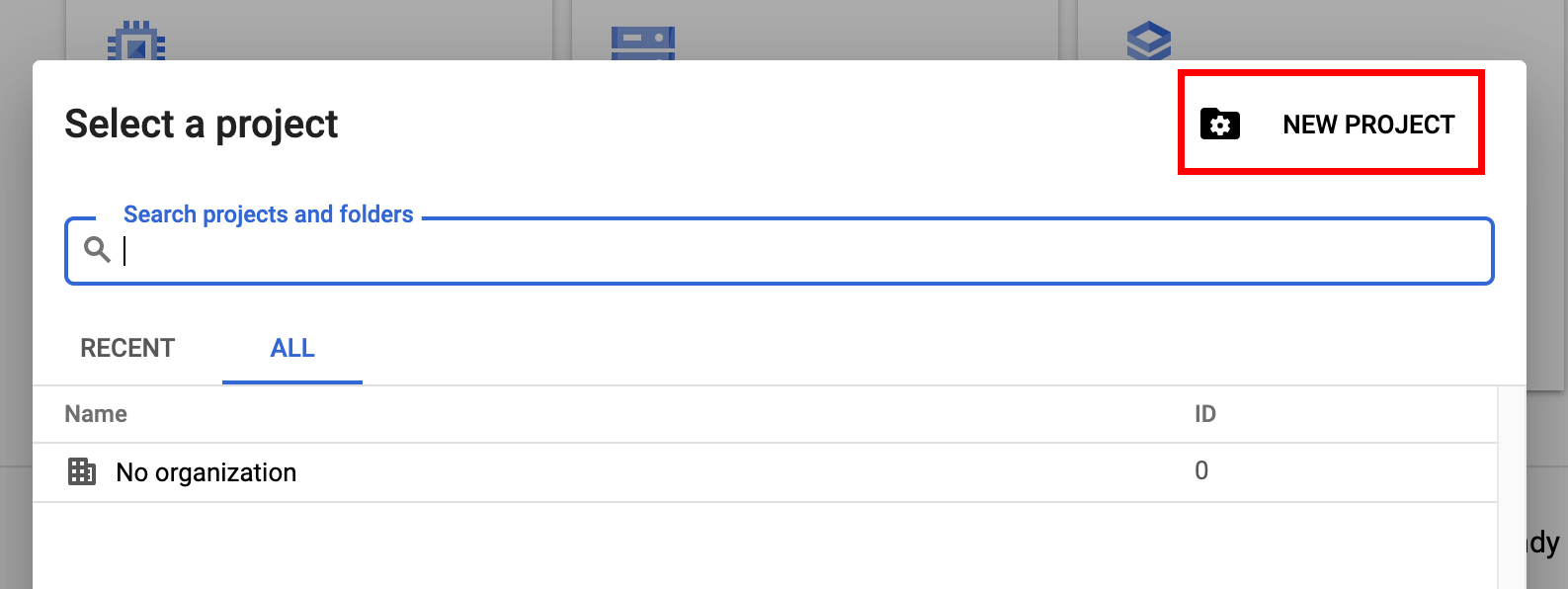
Selecting New Project will allow you to create a project. Each project has a display name, as well as a globally unique identifier used to reference the project in specific situations (from BigQuery queries for cross-project table referencing or within GCP API calls).
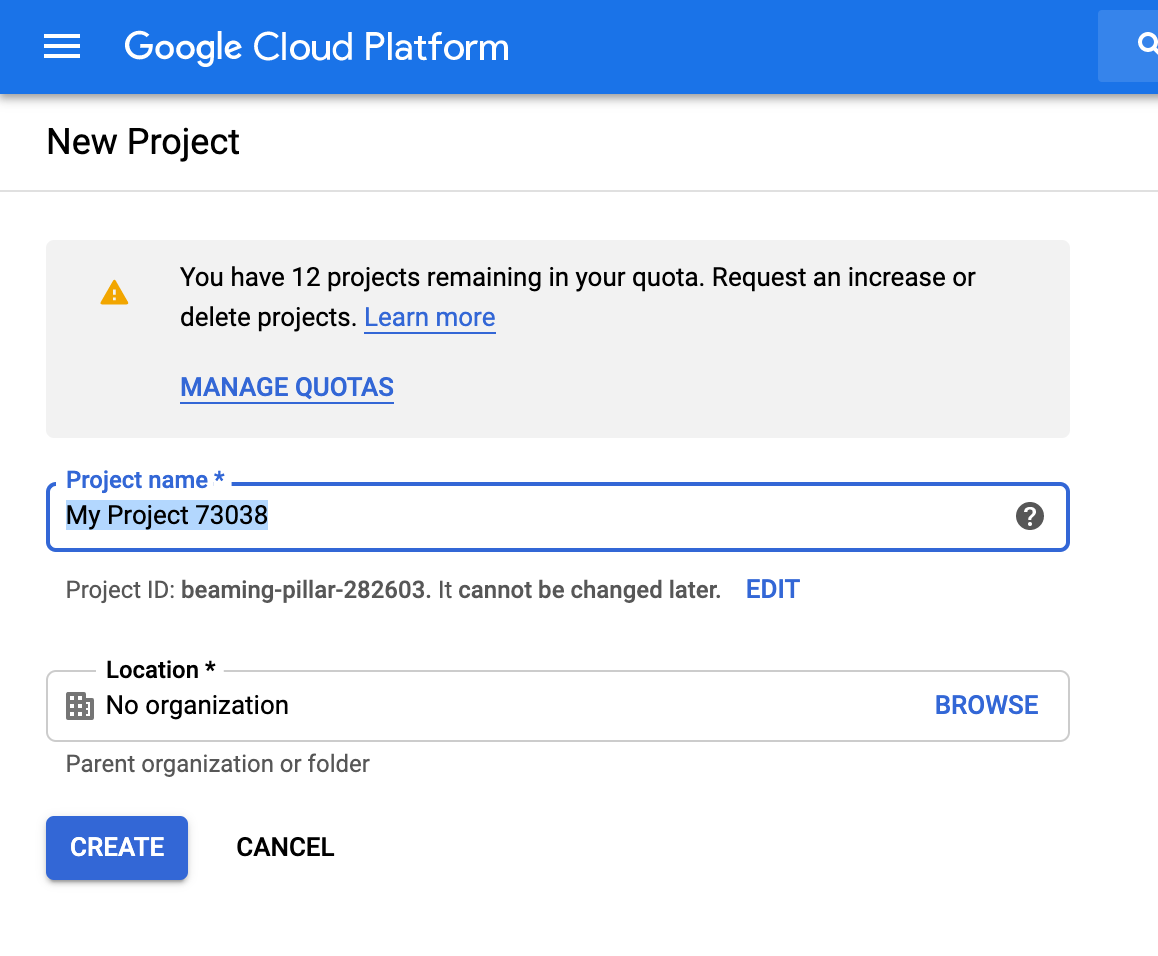
By default when you create a new project your default billing account is assigned. If you have access rights to multiple billing accounts you may see an additional option to specify a billing account when creating a new project.
BigQuery¶
Now that you have an initial project with an associated billing account it is possible to utilise BigQuery to run queries against the Dimensions data. From the sidebar (as displayed in the Creating a Billing Account section) select the “BigQuery” resource – it sits under the “Big Data” section. If you receive a message about the requirement for having a project selected then, from the top-bar click Select project and choose the project we created in the section above.
What you should see is something similar to the below screenshot.
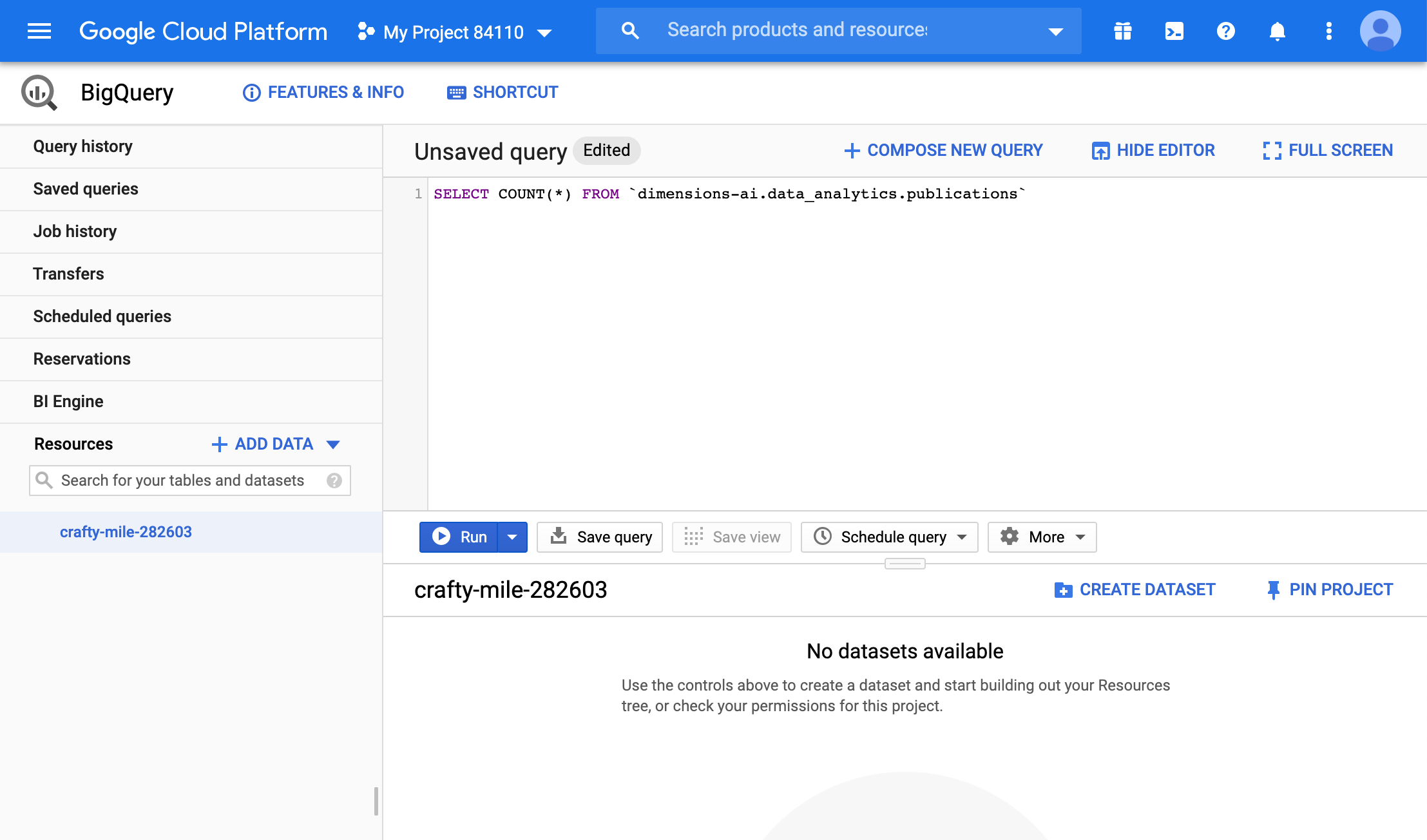
In the next section a few basic example queries are provided which you can execute from the BigQuery WebUI to get started.
Note
GCP provides two types of accounts for accessing resources. Normal user accounts which are tied to an individual and service accounts which are intended for unattended programmatic access. Initially users are provided access to the Dimensions BigQuery datasets via user accounts. Documentation regarding the differences between these two types of accounts can be found here: Cloud IAM: Service accounts.
More details regarding service account access to the Dimensions BigQuery datasets can be found here: Service Accounts.
Tip
Google provides a very useful “Quickstart Guide” for the BigQuery web user interface. It can be found here: https://cloud.google.com/bigquery/docs/quickstarts/quickstart-web-ui